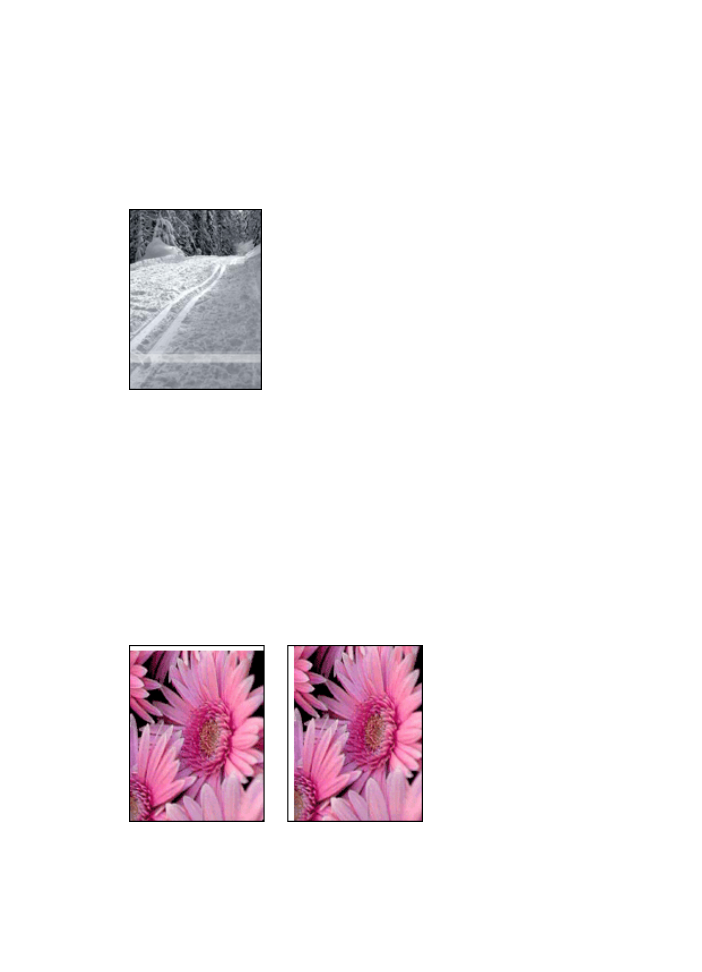
Photo has an unwanted border
The following conditions can create an unwanted border.
For most paper types
Chapter 11
144
HP Deskjet 6980 series
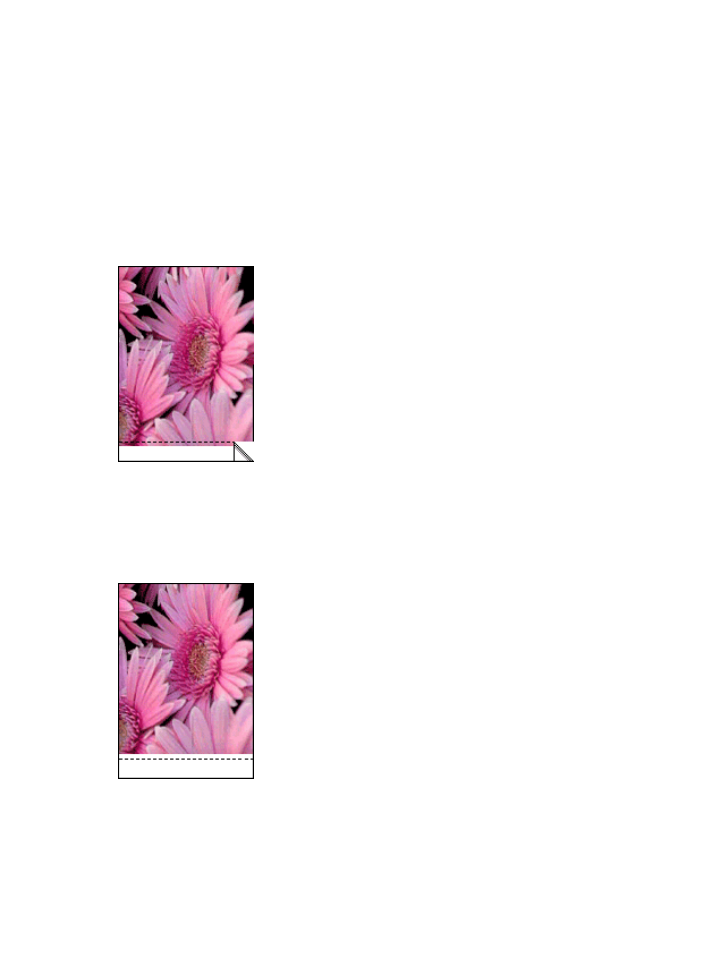
If the photo has an unwanted border, try one of the following solutions:
●
Align the print cartridges
.
●
Open the
Printer Properties
dialog box, click the
Paper/Quality
tab, and then verify
that the selected paper size matches both the paper size that the photo is formatted
for and the size of the paper that is loaded in the In tray.
●
Verify that no problem exists with the source image. For example, if you are printing
a scanned image, verify that the image was not crooked when it was scanned.
For photo paper with a tear-off tab
If the border appears below the tear-off tab, remove the tab.
If the border appears above the tear-off tab:
●
Align the print cartridges
.
●
Verify that no problem exists with the source image. For example, if you are printing
a scanned image, verify that the image was not crooked when it was scanned.