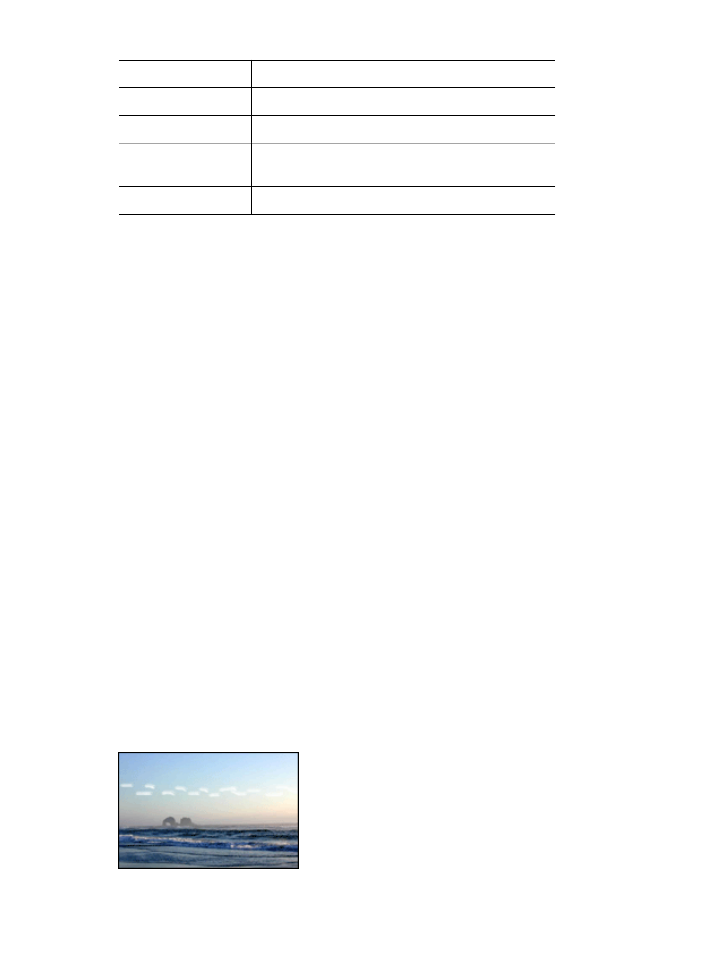
Problems with borderless documents
Borderless printing guidelines
When printing borderless photos or brochures, follow these guidelines:
●
Verify that the paper size that is specified in the
Paper size
drop-down list on the
Printing Shortcuts
tab matches the size of the paper that is loaded in the In tray.
●
Select the appropriate paper type in the
Paper type
drop-down list on the
Printing
Shortcuts
tab.
●
If printing in grayscale, select
High quality
under
Print in grayscale
on the
Color
tab.
●
Do not print borderless documents in
ink-backup mode
. Always have two print
cartridges installed in the printer when printing borderless documents.
Streaks appear in a light portion of a photo
User's guide
141
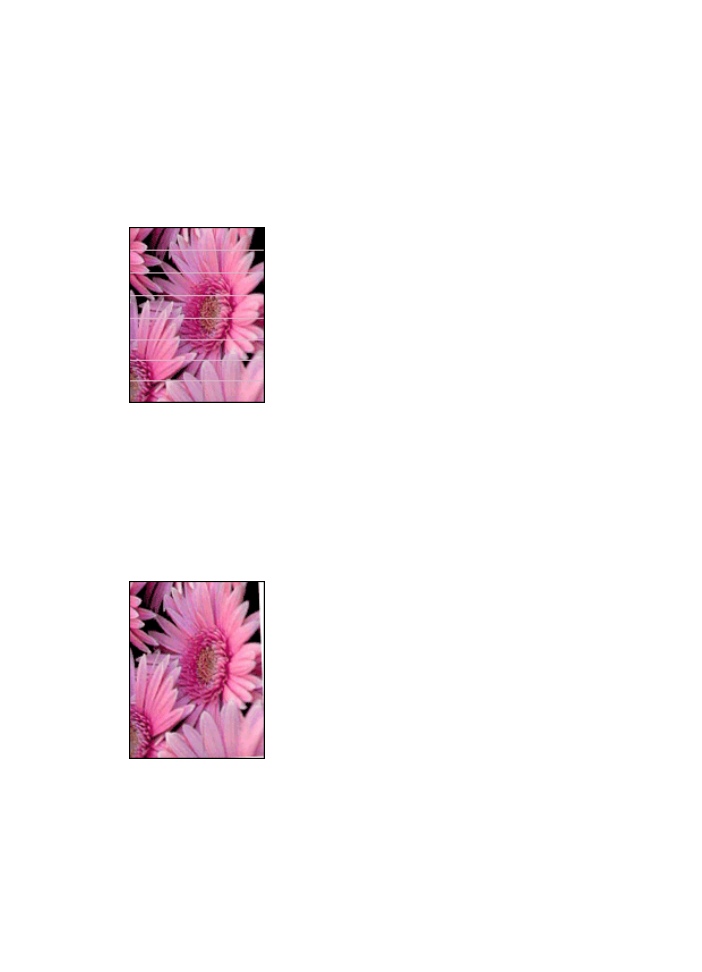
If streaks appear in a light portion of a photo, approximately 63 mm (2.5 inches) from one
of the long edges of the photo, try the following solutions:
●
Install a
photo print cartridge
in the printer.
●
Rotate the image 180°.
●
Open the
Printer Properties
dialog box, click the
Paper/Quality
tab, and then set
the
Print quality
to
Maximum dpi
.
Horizontal lines appear on a photo
If light or dark horizontal lines appear on photos:
1.
Clean
the print cartridges.
2.
Reprint the photo.
3.
If the lines still occur,
align
the print cartridges.
4.
Reprint the photo.
Image is printed at an angle
Verify that no problem exists with the source image. For example, if you are printing a
scanned image, verify that the image was not crooked when it was scanned.
If the problem is not caused by the source image, follow these steps:
1.
Remove all paper from the In tray.
2.
Load the paper correctly in the In tray.
Chapter 11
142
HP Deskjet 6980 series
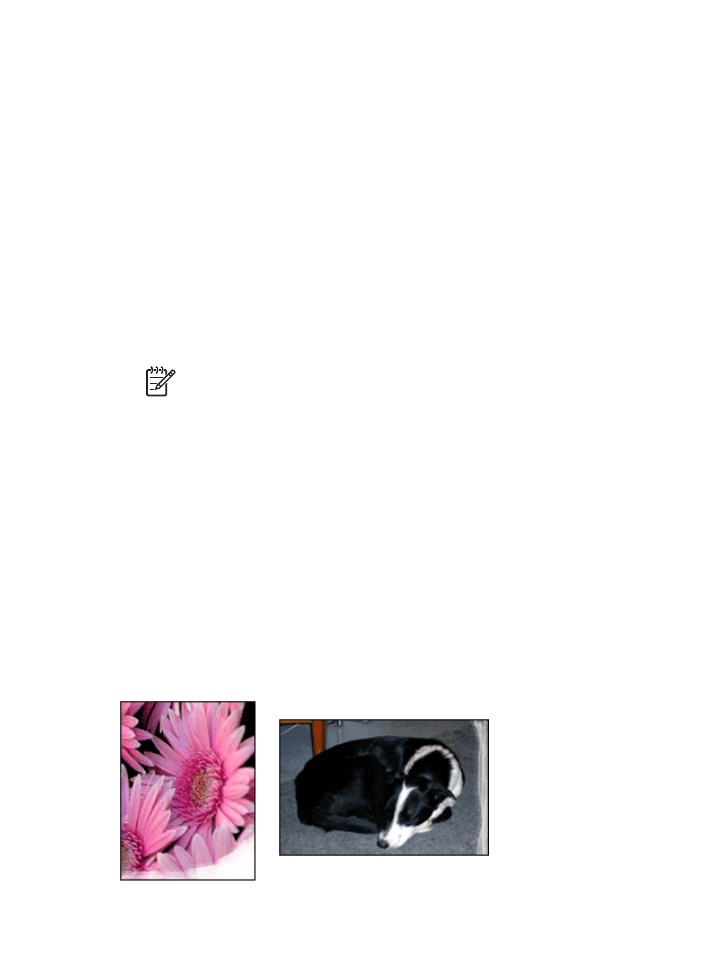
3.
Verify that the paper guides fit firmly against the edge of the paper.
4.
Follow loading instructions for the paper type.
Ink smears
Follow these guidelines if ink smears appear on the back of the photos, or if the paper
sticks together:
●
Use an HP photo paper.
●
Verify that the photo paper is not curled. If the photo paper is curled, place the paper
in a plastic bag and gently bend it the opposite direction of the curl until the paper
lies flat.
If the paper is not curled, then follow these steps:
1.
Open the
Printer Properties
dialog box.
2.
Click the
Basics
tab.
3.
Click the
Advanced features
button.
The Advanced features dialog box is displayed.
4.
Move the
Dry time
slider toward
More
.
5.
Move the
Ink volume
slider toward
Light
.
Note
The colors in the image might become lighter.
6.
Click
OK
.
If the problem persists, try the following steps:
1.
Remove the photo paper, and then load plain paper in the In tray.
2.
Press and hold down the
Print Cancel
button until the printer starts printing a self-
test page, and then release the button.
3.
Repeat step 2 until the self-test page contains no ink smears.