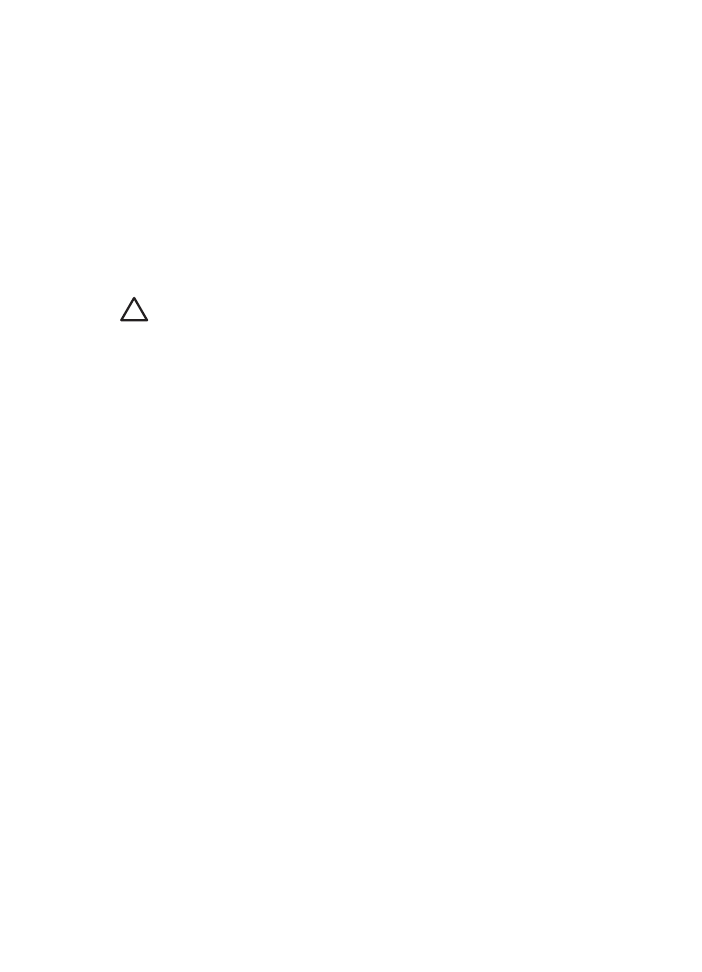
Printer is stalled
If the printer stalls while printing a document, press the
Resume
button. If the printer
does not start printing again, raise the printer cover, and then disconnect the power cable
from the back of the printer.
Caution
First, check for any loose or broken parts in the printer. If you find loose
or broken parts, go to
www.hp.com/support
or contact HP. Support phone
numbers are listed in the reference guide that came with the printer or at
www.hp.com/support
.
If there are no loose or broken parts, follow these steps:
1.
Check for and remove any obstacles, such as packing tape or materials, that prevent
the print cartridges from moving back and forth.
2.
Make sure the print cartridges are
installed
securely in the print cartridge cradle.
3.
Make sure the tri-color print cartridge is
installed
in the left side of the cradle and the
black or photo print cartridge is installed in the right side of the cradle.
4.
Check for and clear any
paper jam
.
5.
Lower the printer cover.
6.
Connect the power cable to the back of the printer, and then turn on the printer.
–
If the Resume light is not flashing, continue printing the document.
–
If the Resume light is flashing, press the
Resume
button.
If the light still flashes, repeat the steps.