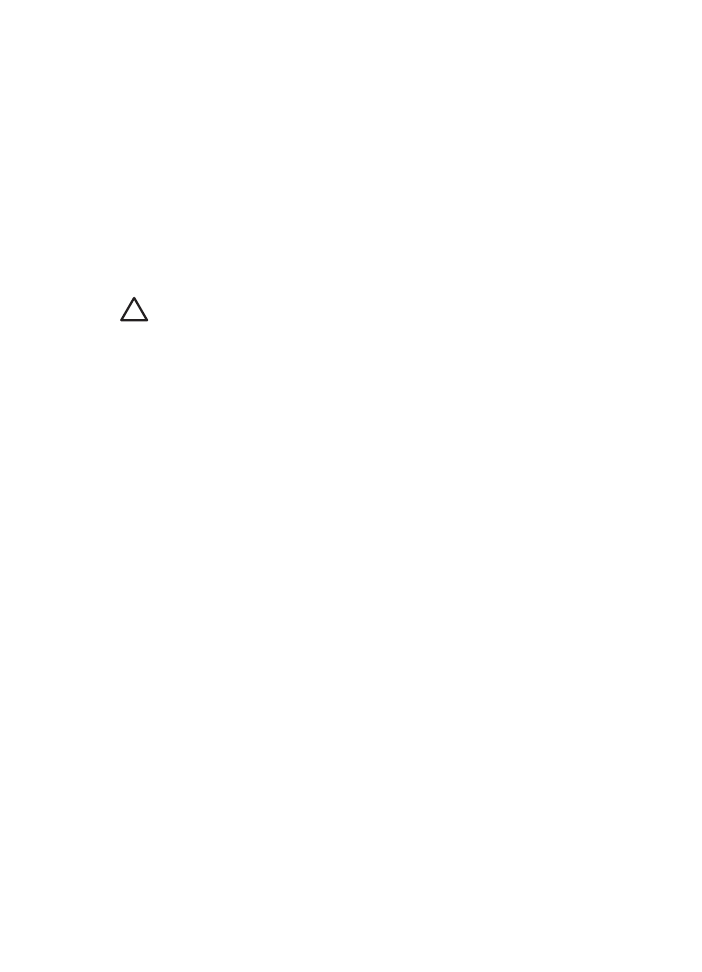
Print cartridge problems
Incorrect print cartridge
The printer can only print when the correct print cartridges are installed. If you receive a
print cartridge error message, one or both of the print cartridges cannot be used in the
printer. A flashing Print Cartridge Status light indicates which print cartridge is incorrect.
To verify that you have the correct print cartridges:
1.
Open the printer cover.
2.
Read the selection number on the print cartridge label.
User's guide
131

1 Selection number
2 Warranty date
3.
Check the list of print cartridges that can be used in the printer.
a.
Open the printer
Toolbox
.
b.
Click the
Estimated Ink Level
tab.
c.
Click the
Print Cartridge Information
button and view the list of print cartridge
selection numbers.
The reference guide that came with the printer also shows the print cartridge
selection numbers.
4.
Check the warranty date on the print cartridge.
5.
If the print cartridge has the wrong selection number, or if the warranty date has
expired,
install a new print cartridge
.
6.
Close the printer cover.
If the Print Cartridge Status light stops flashing, then the problem is fixed.
If the Print Cartridge Status light continues to flash, visit HP Technical Support at
www.hp.com/support
.
Print cartridge problem message
If you receive a message about a problem with one of the print cartridges, follow these
steps:
1.
Raise the printer cover and remove the print cartridge that was named in the error
message.
2.
Reinstall
the print cartridge.
If the Print Cartridge Status light is not flashing, the problem is solved.
If the Print Cartridge Status light is flashing, go to the next step.
3.
Manually clean
the print cartridge.
4.
Reinsert the print cartridge in the printer and close the printer cover.
If the Print Cartridge Status light is still flashing, the print cartridge is faulty and must
be
replaced
.
Note
You can print with one print cartridge in
ink-backup mode
if you do not
have a replacement print cartridge available.
5.
If the Print Cartridge Status light continues to flash after replacing the print cartridge,
visit HP Technical Support at
www.hp.com/support
.
Chapter 11
132
HP Deskjet 6980 series
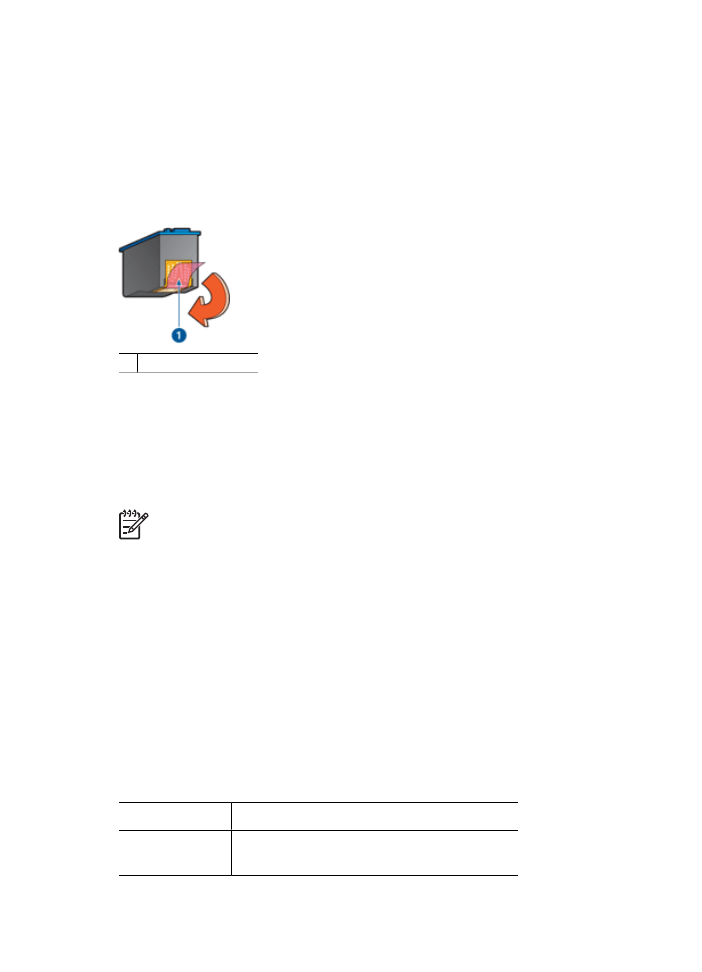
"Printing in ink-backup mode" message
When the printer detects that only one print cartridge is installed, ink-backup mode is
initiated. This printing mode lets you print with a single print cartridge, but it slows the
printer and affects the quality of printouts.
If you receive the ink-backup mode message and two print cartridges are installed in the
printer, verify that the plastic tape has been removed from each print cartridge. When
the protective piece of plastic tape covers the print cartridge contacts, the printer cannot
detect that the print cartridge is installed.
1 Remove plastic tape
"Print cartridge is in the wrong slot" message
If you receive this error message, the print cartridge is installed in the wrong side of the
print cartridge cradle.
Always install the tri-color print cartridge in the
left
print cartridge cradle compartment.
Install the black or photo print cartridge in the
right
print cartridge cradle compartment.
Note
To easily identify the correct side of the cradle in which to install the print
cartridge, match the symbol on the print cartridge with the symbol above the print
cartridge cradle.