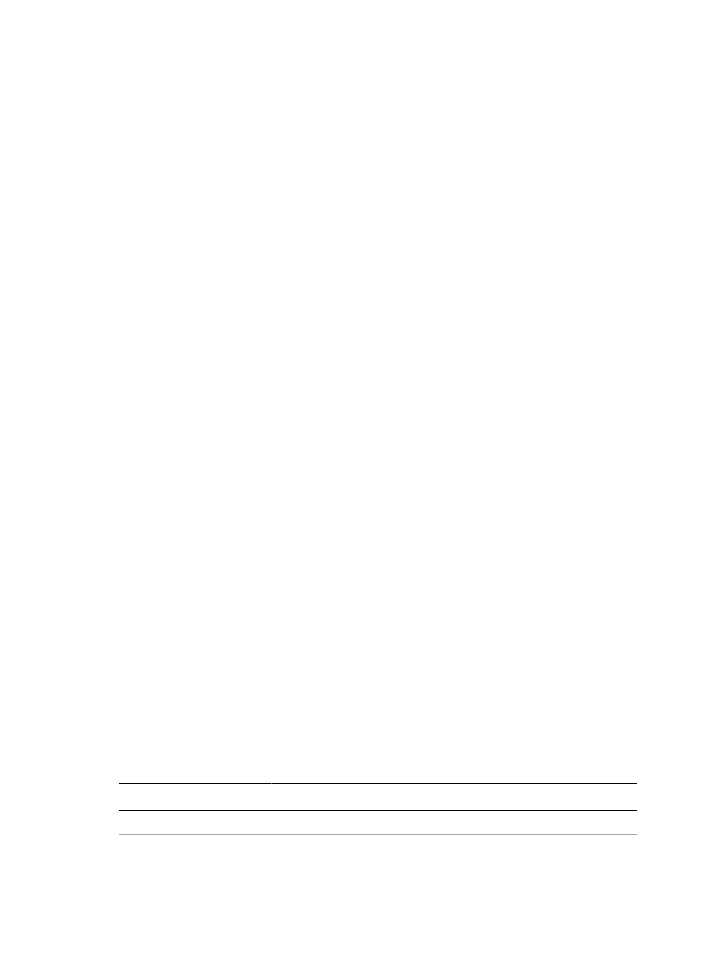
Ethernet problems
The following problems can occur with an Ethernet connection.
Printer does not print
Print an
HP Report page
.
If the HP Report page does not print, verify the following:
●
The printer is set up and powered on.
●
The
print cartridges are installed
correctly.
●
The printer is on and the paper tray is loaded.
●
The printer is free of paper jams.
Link light
If the printer still does not print, then look at the Link light on the back of the printer:
State of the Link light
Task
Flashing
Resend the document, then look at the
Activity
light.
User's guide
121
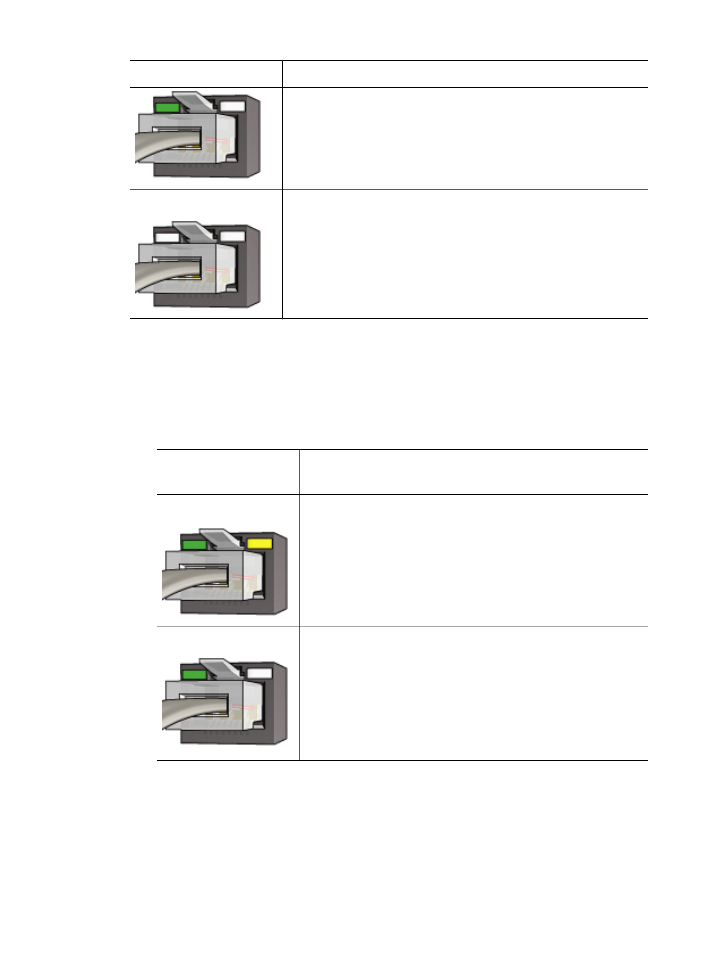
State of the Link light
Task
Off
Verify the following:
●
The
Ethernet cable
is securely connected to the printer.
●
The network
hub
,
switch
, or
router
is on and working
properly.
●
The printer is connected to the network.
Activity light
Follow these steps if the Link light is on, but the printer does not print:
1.
Wait until the printer is idle.
2.
Try to reprint the document.
3.
Look at the Activity light on the back of the printer.
State of the Activity
light
Task
Flashing
The Ethernet connection is operating correctly. Try these
solutions
again.
Off
Verify the following:
–
The printer is selected in the application from which
you are trying to print.
–
The computer is connected to the network.
–
A personal software firewall might block
communication between the printer and the
computer. Follow these
steps
.
Cannot open the printer's embedded web server (EWS)
Verify the following:
●
You are not using a phone cord to connect the printer to the network
●
The Ethernet cable is securely connected to the printer
●
The network
hub
,
switch
, or
router
is on and working properly
●
The computer that you are using is connected to the network
Chapter 11
(continued)
122
HP Deskjet 6980 series
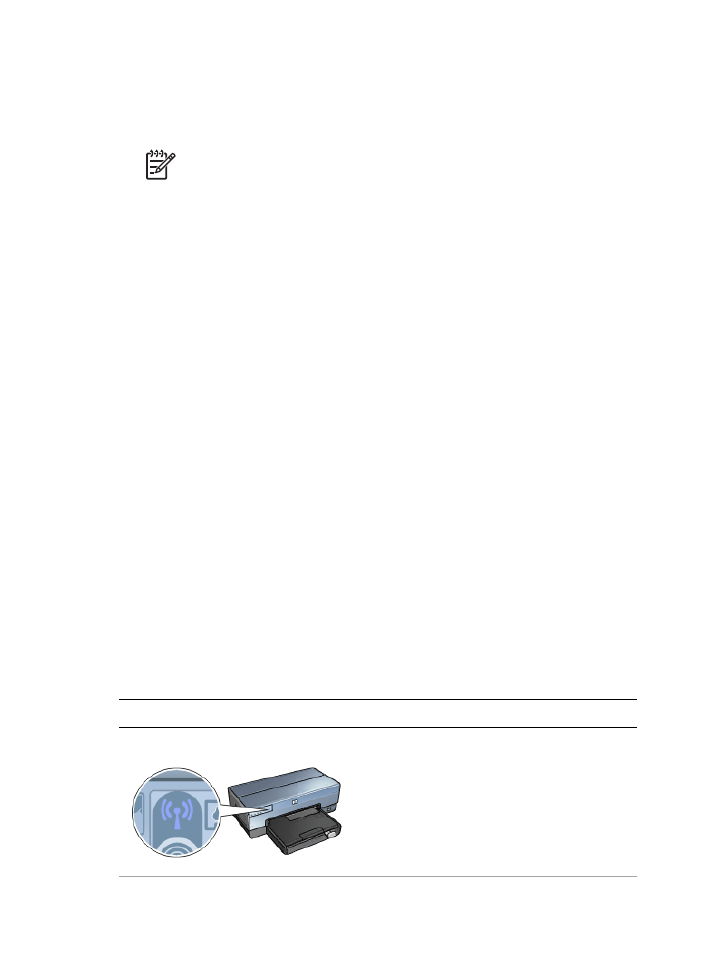
If you still cannot access the printer's EWS, then follow these steps:
1.
Print an
HP Report page
.
2.
Find the printer's
IP address
.
3.
Launch the Internet browser.
Note
Use Microsoft Internet Explorer 5.0 or higher or Netscape 4.75 or
higher.
4.
Enter the printer's IP address in the address box, then press
Enter
.
A personal software firewall is blocking communication between the printer and
the computer
The personal software firewall is a security program that protects a computer from
intrusion. However, the personal firewall might block communication between the
computer and the printer.
If you cannot communicate with the printer, try disabling the personal firewall. If you are
still unable to communicate with the printer, then re-enable the firewall.
If disabling the firewall allows you to communicate with the printer, you might want to
assign the printer a static IP address and then re-enable the firewall. To assign the printer
a static IP address, see the Setup guide that came with the printer.