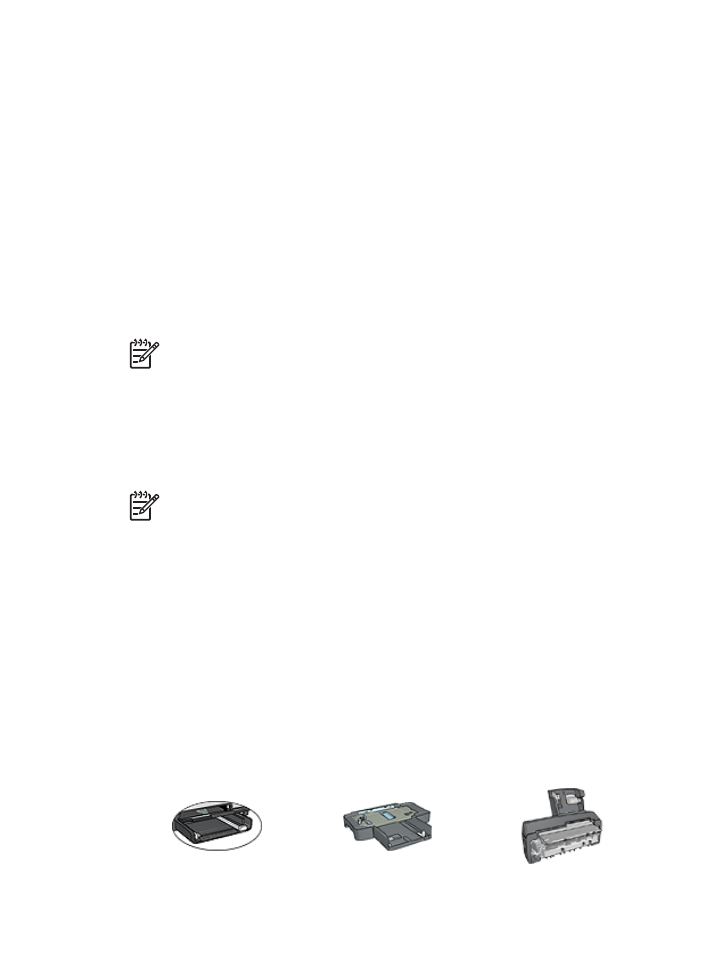
Select a paper type
To determine the paper type used for a printing job, select Automatic to use the automatic
paper-type sensor or select a specific paper type.
Use the automatic paper-type sensor
Automatic is the default paper-type setting. When it is used, the
auto paper-type
sensor
automatically selects the print settings that are appropriate for the media that you
are printing, particularly when HP paper and media are used.
Note
The Automatic Paper-Type Sensor cannot be used for documents that are
printed from the
250-Sheet Plain Paper Tray Accessory
.
Follow these steps to use the auto paper-type sensor:
1.
Open the
Printer Properties
dialog box.
2.
Click the
Printing Shortcuts
tab.
3.
In the
Paper type
drop-down list, click
Automatic
.
4.
Select any other print settings that you want, and then click
OK
.
Note
Do not use the Automatic setting for high-quality printouts. Instead, select
a specific paper type.
Select a specific paper type
When printing a higher-quality document, HP recommends that you select a specific
paper type.
Follow these steps to select a specific paper type:
1.
Open the
Printer Properties
dialog box.
2.
Click the
Printing Shortcuts
tab.
3.
In the
Paper type
drop-down list, click an appropriate paper type.
4.
Select any other print settings that you want, and then click
OK
.