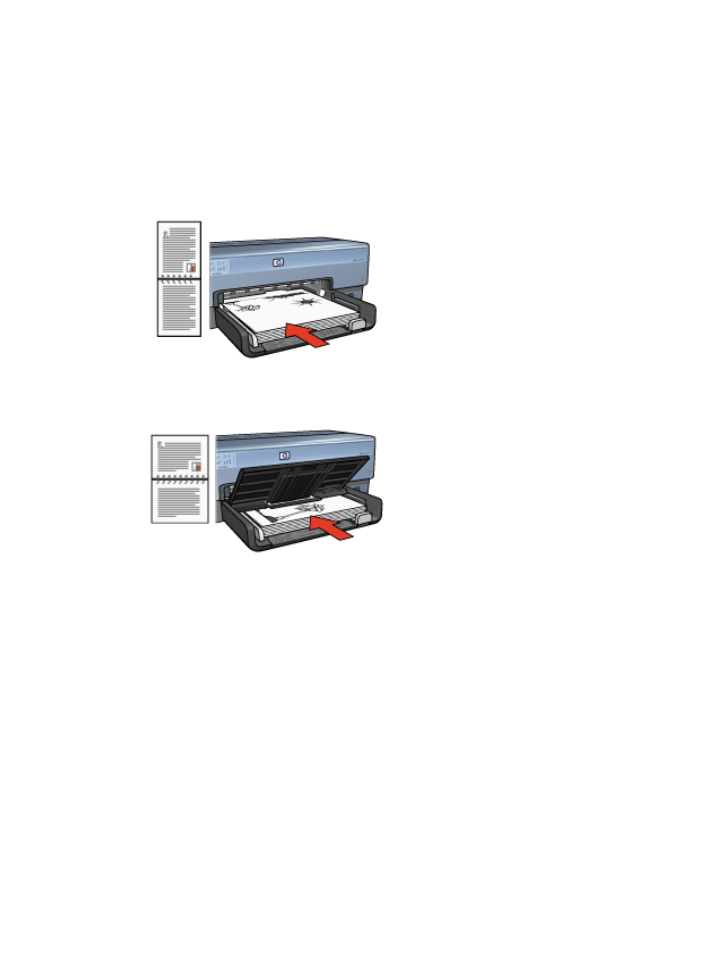
Resize a document
Use the printer software for either of these tasks:
●
Print a document on a paper size different from the size for which it is formatted.
●
Shrink or enlarge text and graphics on the printed page.
Print on a different paper size
Use this feature to print a document that is formatted for one paper size on another paper
size. Doing this can be useful if you do not have the correct paper size available.
For example, if you have created a document that is formatted for letter-size paper, but
you do not have any letter-size paper available, you can print the document on another
paper size that is available.
User's guide
105
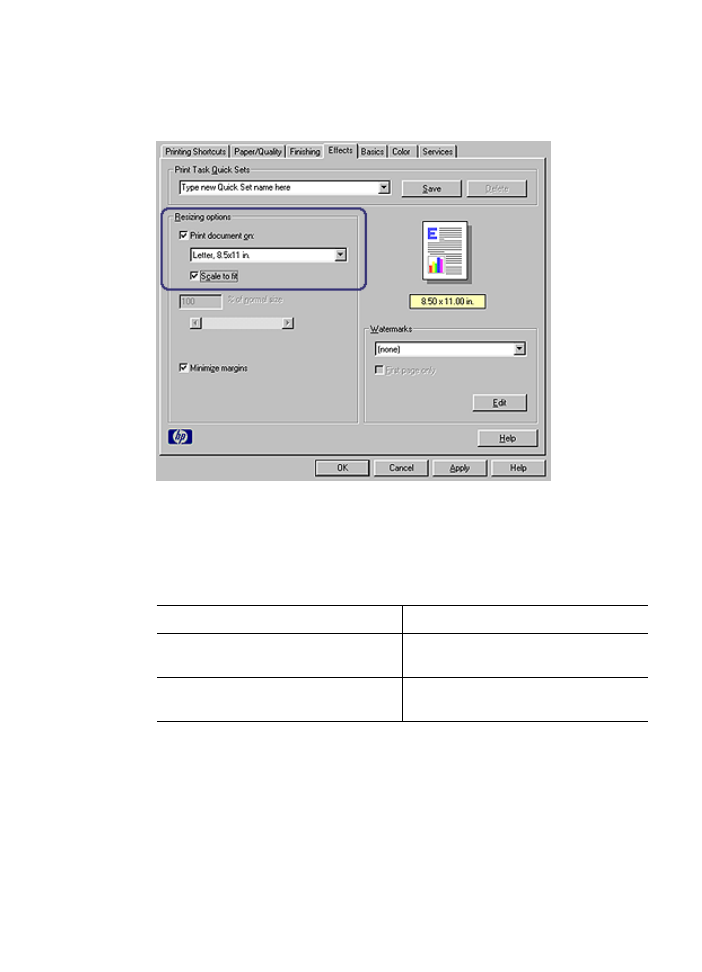
Follow these steps to resize the document for a different paper size:
1.
Open the
Printer Properties
dialog box.
2.
Click the
Effects
tab.
3.
Select the
Print document on
check box, and then click the target paper size in the
drop-down list.
The target paper size is the size of the paper on which you are printing, not the size
for which the document was formatted.
4.
Do one of the following:
Objective
Action
Shrink or enlarge the document to fit on
the target paper size.
Select the
Scale to fit
check box.
Print the document at its original size on
the selected paper size.
Do not select the
Scale to fit
check box.
5.
Select any other print settings that you want, and then click
OK
.
Shrink or enlarge text and graphics
Use this feature to shrink or enlarge printed text and graphics without changing the paper
size.
Follow these steps to shrink or enlarge text and graphics:
1.
Open the
Printer Properties
dialog box.
2.
Click the
Effects
tab.
Chapter 8
106
HP Deskjet 6980 series
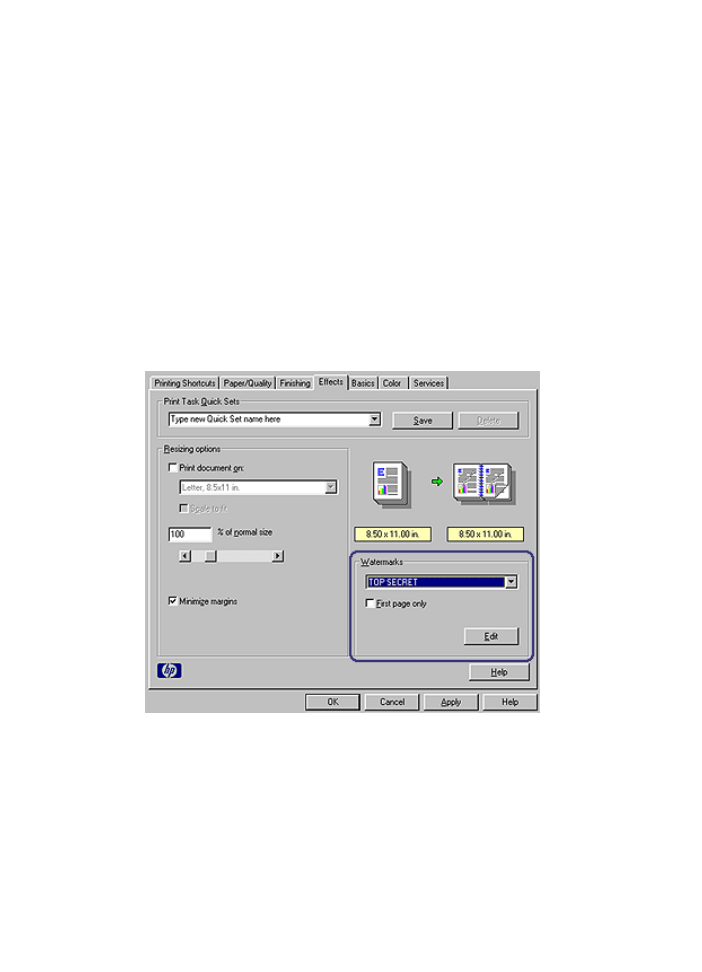
3.
In the
% of normal size
box, type the percentage by which you want to shrink or
enlarge the text and graphics.
One hundred percent represents the actual size of the text and graphics. Type a
number less than 100 to shrink the text and graphics. Type a number greater than
100 to enlarge the text and graphics.
4.
Select any other print settings that you want, and then click
OK
.