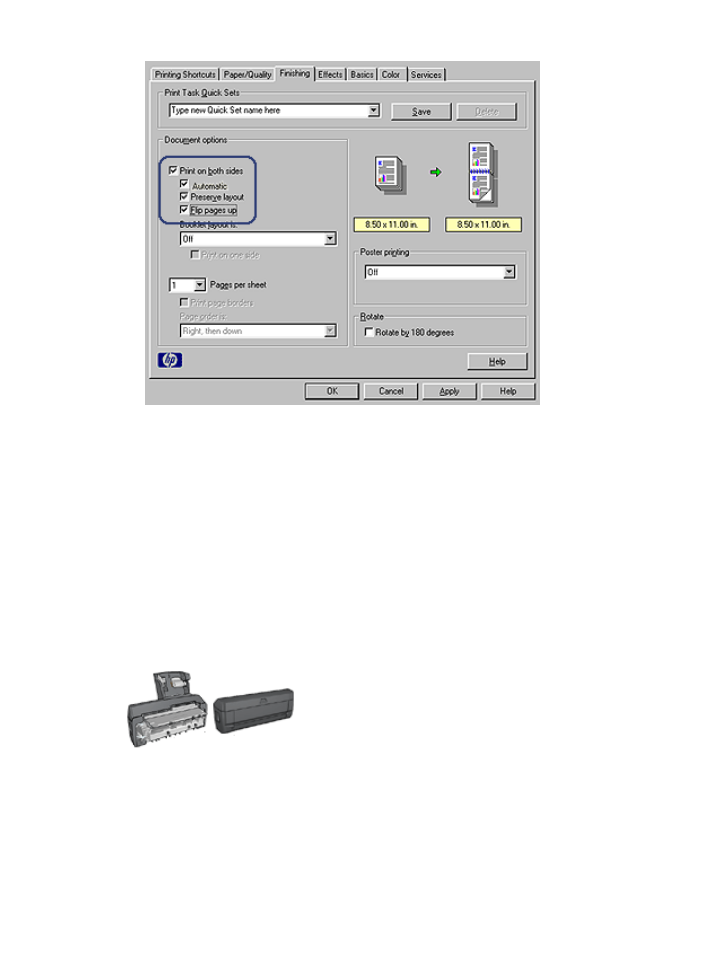
Manual two-sided printing
If an optional two-sided printing accessory
is attached to the printer, follow the
automatic two-sided printing instructions
.
Use two-sided printing, also called
duplexing
, to print on both sides of the paper. Printing
on both sides of the paper is not only economical, but environmentally conscious as well.
User's guide
101
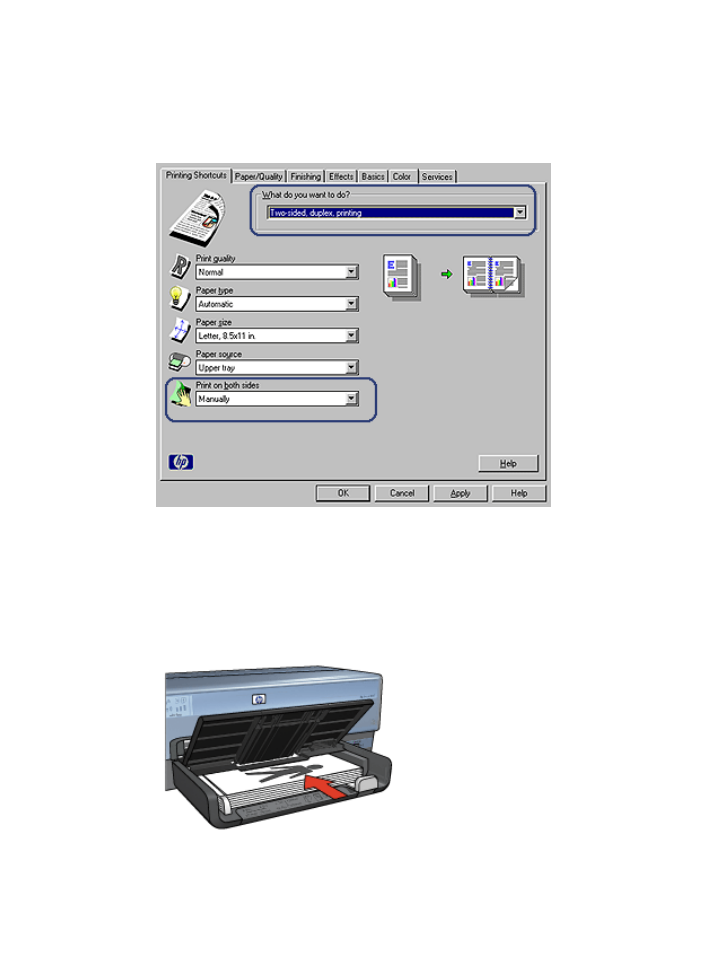
Print a two-sided document
To print a two-sided document, follow these steps:
1.
Open the
Printer Properties
dialog box.
2.
Click the
Printing Shortcuts
tab.
3.
In the
What do you want to do?
drop-down list, click
Two-sided, duplex printing
.
4.
In the
Print on both sides
drop-down list, click
Manually
.
5.
Select any other print settings that you want, and then click
OK
.
The printer prints the odd-numbered pages first.
6.
After the odd-numbered pages have been printed, reload the printed pages with the
printed side facing up.
7.
Click
Continue
to print the even-numbered pages.
Chapter 8
102
HP Deskjet 6980 series
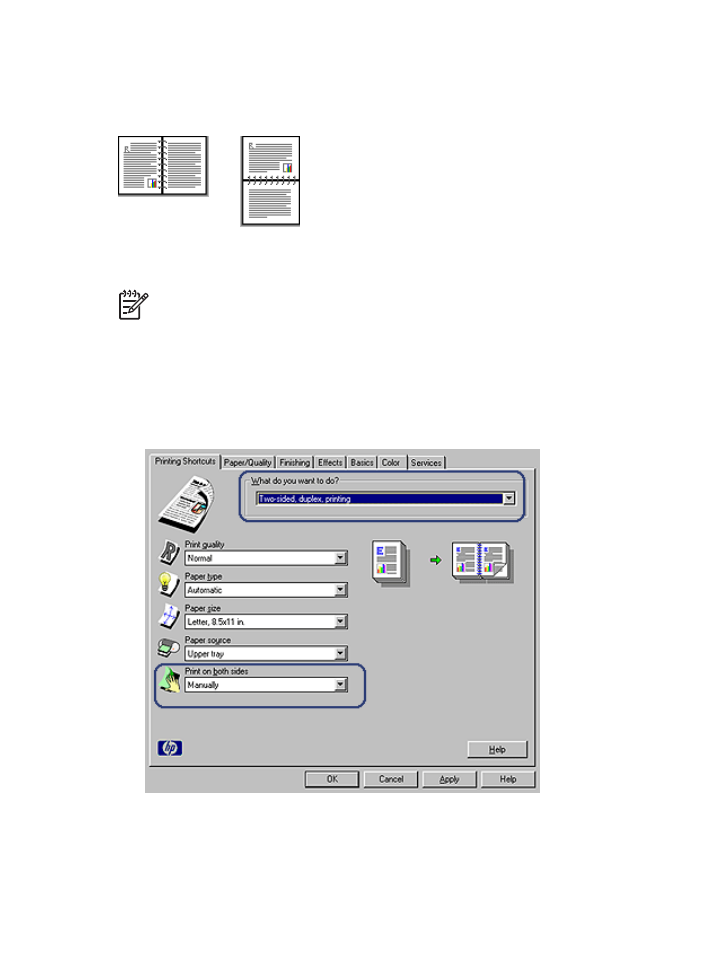
Create a bound two-sided document
Select the type of binding that you want for the two-sided document, and then follow the
steps for that binding.
Book binding
Tablet binding
Note
Book binding is the most common type of binding.