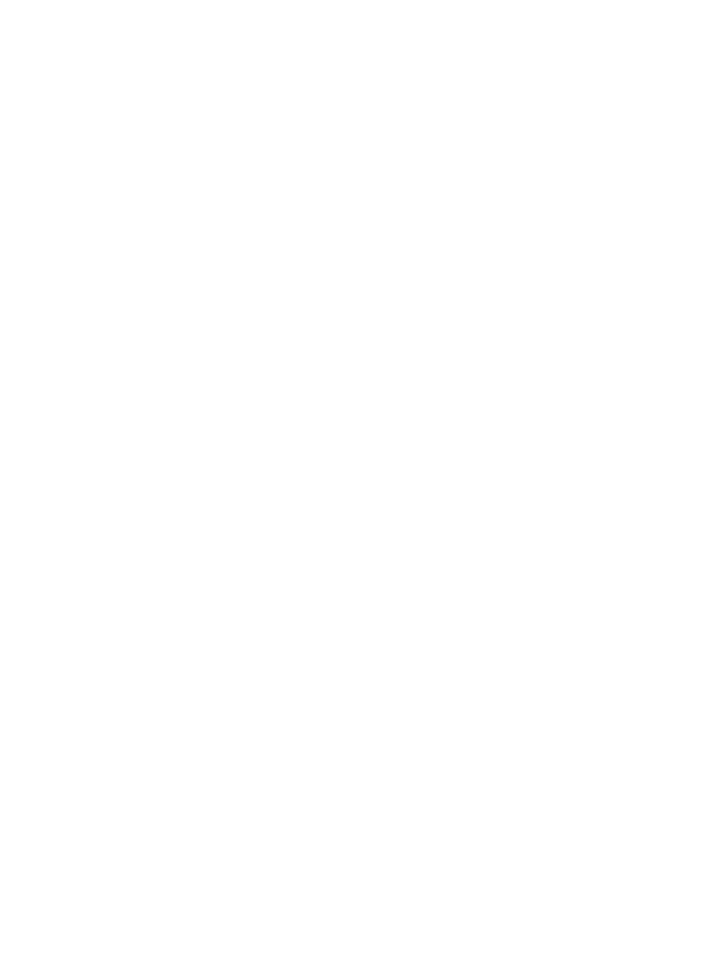
Print borderless photos
Use borderless printing to print to the edges of certain paper types and to print on a range
of paper sizes—from 3 x 5 inch photo paper to a 210 x 594 mm (8.5 x 23.4 inch) custom
photo size.
Guidelines
●
For high-quality results, use a
photo print cartridge
in combination with the tri-color
print cartridge.
●
Do not print borderless photos in
ink-backup mode
. Always have two print cartridges
installed in the printer.
●
Open the file in a software program such as Adobe Photoshop and assign the photo
size. Ensure that the size corresponds to the paper size on which you want to print
the photo.
●
For maximum fade resistance, use HP Premium Plus Photo Paper.
●
Verify that the photo paper that you are using is flat. For information about preventing
photo paper from curling, see the
photo paper storage instructions
.
●
Do not exceed the In tray capacity: 25 sheets of photo paper.
Prepare to print
To print a single small photo, use the
photo/envelope feeder
.
To print larger or multiple photos, follow these steps:
1.
Verify that the printer is turned on.
2.
For small photos, remove the Out tray. For large photos, raise the Out tray. Remove
all of the paper from the In tray.
User's guide
59
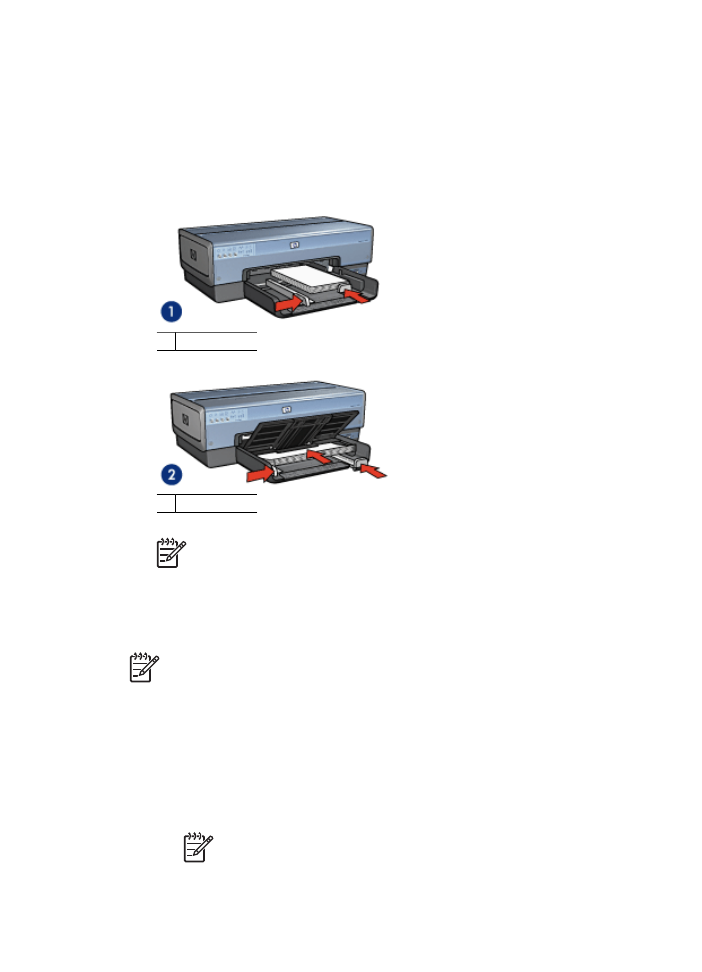
3.
Slide the paper-width guide all the way to the left, and then pull out the paper-length
guide.
4.
Verify that the photo paper is flat.
5.
Place the photo paper in the In tray, with the side to be printed on facing down.
If you are using photo paper with a tear-off tab, verify that the tab is pointing away
from the printer.
6.
Slide the paper guides firmly against the paper.
1 Small photos
2 Large photos
Note
Some panoramic paper sizes might extend beyond the edge of the In
tray.
7.
For small photos, replace the Out tray. For large photos, lower the Out tray.
Note
If the software program includes a photo printing feature, follow the
instructions that are provided with the software program. Otherwise, follow these
instructions.
1.
Open the photo in an application that allows editing, such as Adobe Photoshop.
2.
Open the
Printer Properties
dialog box.
3.
Click the
Printing Shortcuts
tab.
4.
In the
What do you want to do?
drop-down list, click
Photo printing-borderless
,
and then select the following options:
–
Print quality
:
Normal
or
Best
Note
For maximum dpi quality, go to the
Paper/Quality
tab, and then
click
Maximum dpi
in the
Print quality
drop-down list.
–
Paper type
: An appropriate photo paper type
Chapter 5
60
HP Deskjet 6980 series
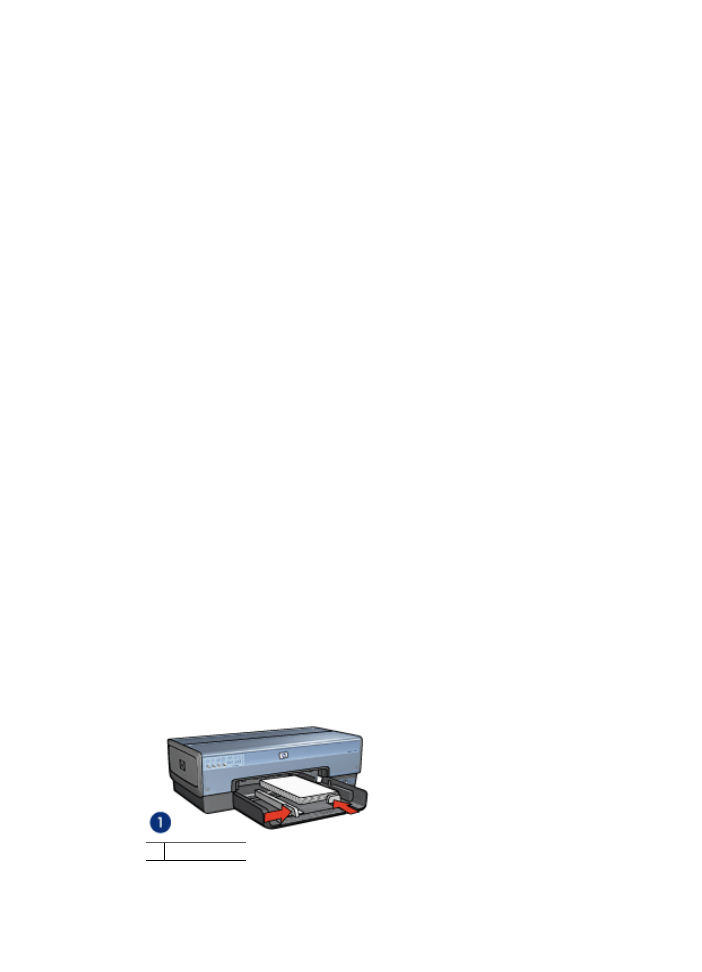
–
Paper size
: An appropriate borderless photo paper size
–
Orientation
:
Portrait
or
Landscape
5.
Set the
HP Real Life technologies
as appropriate.
6.
Click
OK
to print the photo.
If you printed on photo paper with a tear-off tab, remove the tab to make the
document completely borderless.
Use the
What's This? help
to learn about the features that appear in the Printer Properties
dialog box.