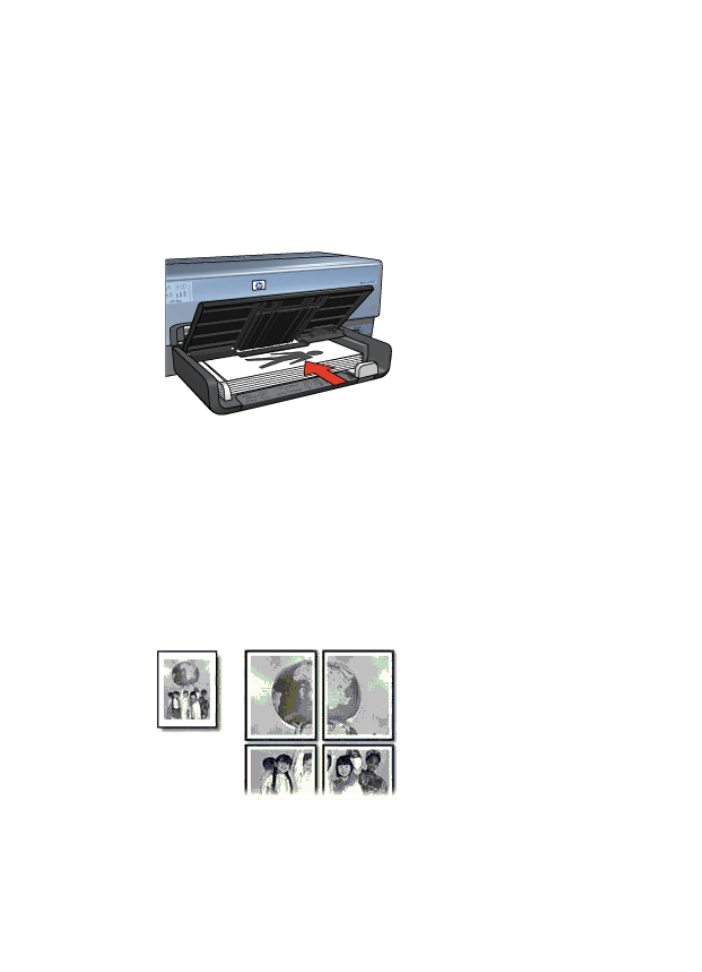
Posters
Guidelines
●
After the sections of a poster have been printed, trim the edges of the sheets and
tape the sheets together.
●
Do not exceed the In tray capacity: 150 sheets of paper.
Chapter 7
84
HP Deskjet 6980 series
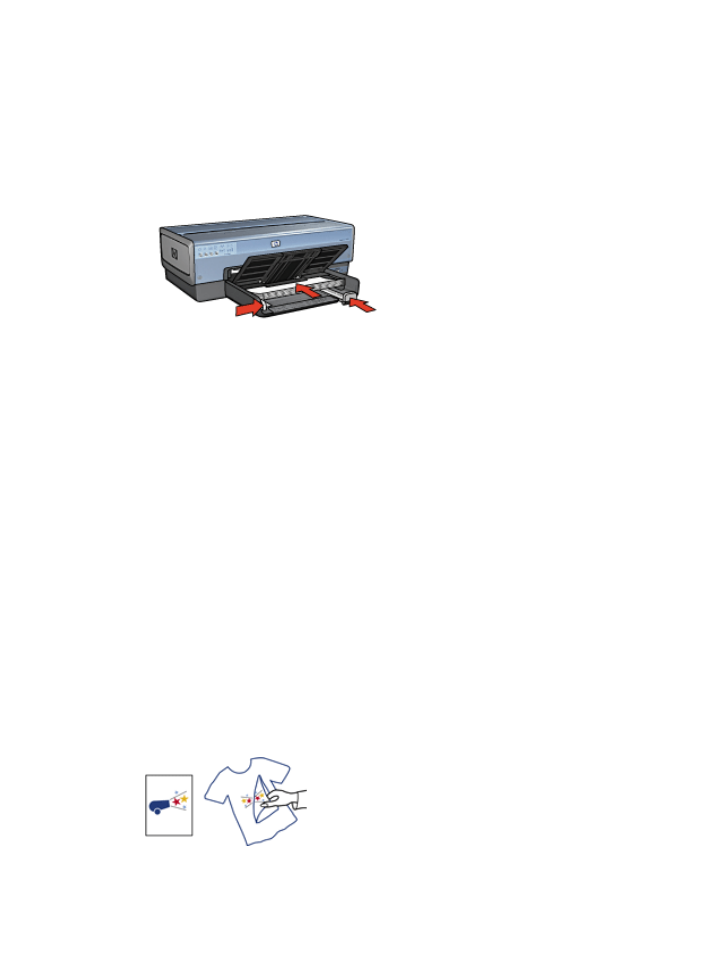
Prepare to print
1.
Verify that the printer is turned on.
2.
Raise the Out tray.
3.
Slide the paper-width guide all the way to the left, and then pull out the paper-length
guide.
4.
Place plain paper in the In tray, pushing the paper into the printer until it stops.
5.
Slide the paper guides firmly against the paper.
6.
Lower the Out tray.
1.
Open the
Printer Properties
dialog box.
2.
Click the
Paper/Quality
tab, and then specify the following print settings:
–
Size is
: An appropriate paper size
–
Source is
:
Upper tray
–
Type is
:
Automatic
or
Plain paper
3.
Click the
Finishing
tab, and then specify the following print setting:
Poster printing
:
2 x 2
,
3 x 3
,
4 x 4
, or
5 x 5
4.
Click the
Basics
tab, and then specify the orientation.
5.
Select any other print settings that you want, and then click
OK
.
Use the
What's This? help
to learn about the features that appear in the Printer Properties
dialog box.