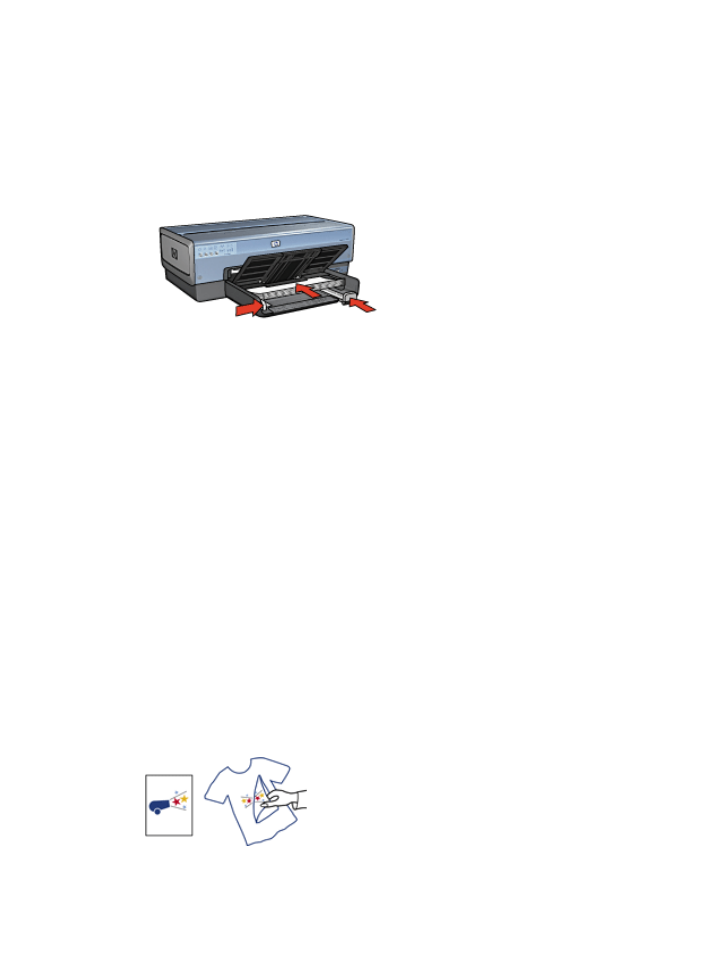
Iron-on transfers
Guidelines
●
When printing a mirror image, the text and the pictures are horizontally reversed
from what is displayed on the computer screen.
●
Do not exceed the In tray capacity: 20 iron-on transfers.
User's guide
85

Prepare to print
1.
Verify that the printer is turned on.
2.
Raise the Out tray, and then remove all paper from the In tray.
3.
Slide the paper-width guide all the way to the left, and then pull out the paper-length
guide.
4.
Place the iron-on transfer paper in the In tray, with the side to be printed on facing
down.
5.
Push the paper into the printer until it stops.
6.
Slide the paper guides firmly against the paper.
7.
Lower the Out tray.
Note
If the software program includes an iron-on transfer printing feature, follow
the instructions that are provided with the software program. Otherwise, follow
the instructions below.
1.
Open the
Printer Properties
dialog box.
2.
Click the
Paper/Quality
tab, and then specify the following print settings:
–
Size is
: An appropriate paper size
–
Source is
:
Upper tray
–
Type is
:
HP Iron-on Transfer
–
Print quality
:
Normal
or
Best
3.
Click the
Basics
tab, and then specify the following print setting:
Orientation
:
Mirror image
Note
Some iron-on transfer software programs do not require you to print
a mirror image.
4.
Select any other print settings that you want, and then click
OK
.
Use the
What's This? help
to learn about the features that appear in the Printer Properties
dialog box.