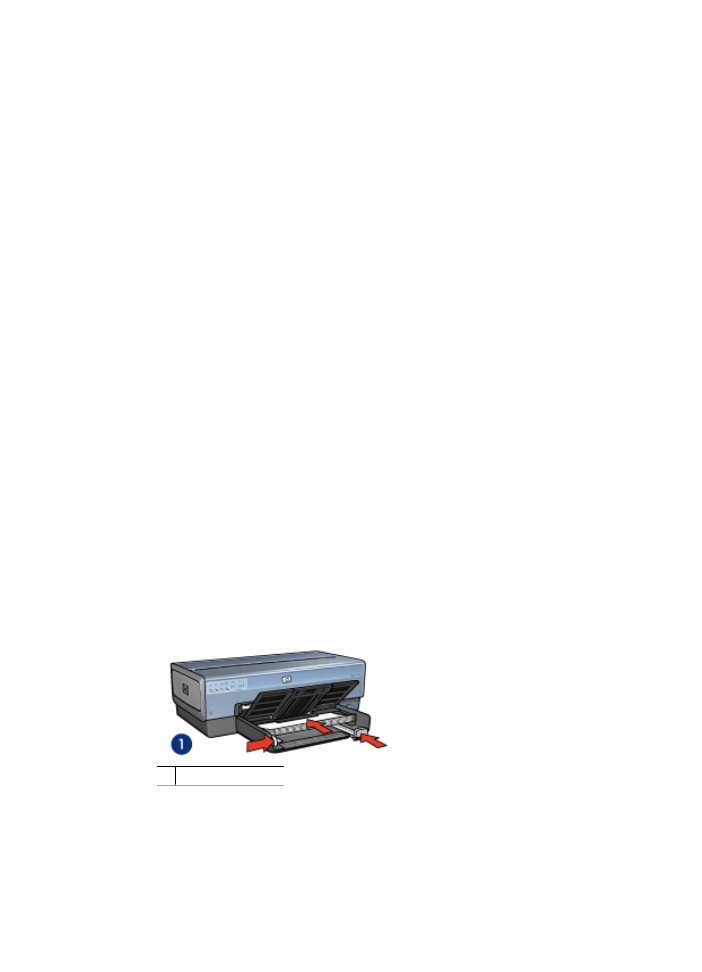
Documents
Guidelines
●
For draft documents, use
Fast/economical printing
.
●
Save paper with
two-sided printing
.
●
Learn how to add a
watermark
to the document.
●
Learn how to
print the first page of the document on a different paper type
.
●
Do not exceed the In tray capacity: 150 sheets of paper.
Prepare to print
1.
Verify that the printer is turned on.
2.
Raise the Out tray.
3.
Slide the paper-width guide all the way to the left, and then pull out the paper-length
guide.
4.
Place plain paper in the In tray, pushing the paper into the printer until it stops.
5.
Slide the paper guides firmly against the paper.
1 Letter or A4 paper
Chapter 7
74
HP Deskjet 6980 series
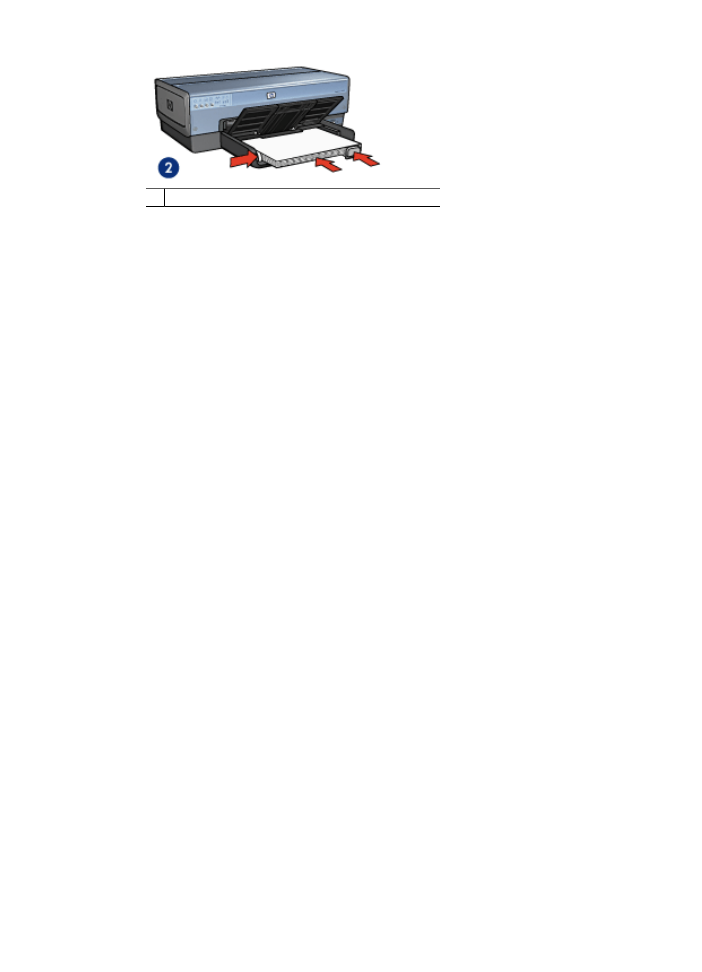
2 Legal paper (extends over the edge of the In tray)
6.
Lower the Out tray.
Do not extend the Out-tray extension stop when printing on legal paper.
1.
Open the
Printer Properties
box.
2.
Click the
Printing Shortcuts
tab.
3.
In the
What do you want to do?
drop-down list, click
General everyday printing
or
Presentation printing
, and then specify the following print settings:
–
Paper type
:
Automatic
or
Plain paper
–
Paper size
: An appropriate paper size
4.
Select the following print settings:
–
Print quality
–
Paper source
–
Print on both sides
if you want to print on both sides of the paper
5.
Select any other print settings that you want, and then click
OK
.
Use the
What's This? help
to learn about the features that appear in the Printer Properties
dialog box.