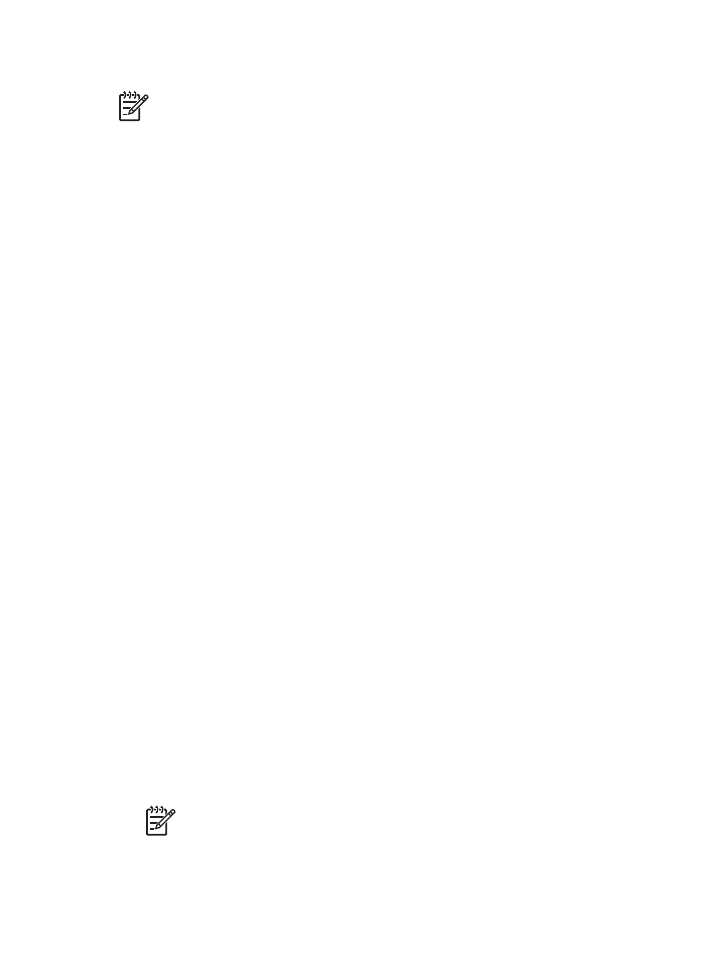
HP iPAQ Wi-Fi printing
To print a file wirelessly from the HP iPAQ Pocket PC, complete the following steps:
Step 1: Install Mobile Printing
Install HP Mobile Printing from a desktop computer to the Pocket PC through Microsoft
ActiveSync.
1.
Save the installer program (
hpmobileprinting.exe
) from
www.hp.com/go/
pocketpcprint_software
to a desktop computer.
2.
Connect a Pocket PC to the desktop computer by using the ActiveSync cradle. To
properly install this software, the Pocket PC must be in the ActiveSync cradle. If you
need help connecting with ActiveSync, see the Pocket PC user guide.
3.
Double-click
hpmobileprinting.exe
on the desktop computer. The installer program
copies the necessary files to the Pocket PC.
Step 2: Configure the iPAQ Pocket PC
Before the HP iPAQ Pocket PC can communicate with the printer, configure the iPAQ
for a Wi-Fi network. You will need to enter the following settings:
●
Network name
●
Network type
●
Wi-Fi security settings
See the documentation that came with the Wi-Fi PC card for detailed information.
Step 3: Add the printer to the printer list
1.
Press the
Report Page
button on the printer to print an HP Report Page.
Note
The Report Page should show the printer on the same network as the
Pocket PC. See the setup guide for information on changing the printer’s
wireless network settings, if needed.
2.
In the iPAQ’s HP Mobile Printing program, tap
Tools
, and then tap
Print Config
.
3.
Select the
Printers
tab, and then tap
Add
.
User's guide
57
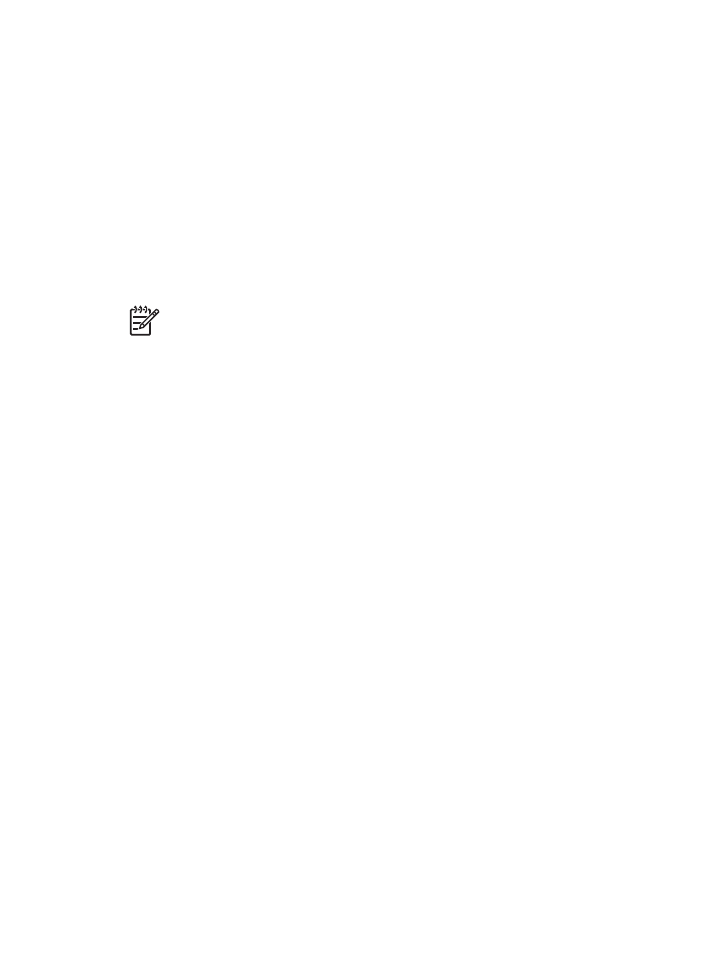
4.
In the Add Printer screen, select
Network
, and then tap
Next
.
5.
In the Specify Printer screen, select the printer manufacturer and model.
6.
Enter the IP address of the printer from the HP Report Page.
7.
Enter a unique name for the printer to help with identification.
8.
As appropriate, select from the following check boxes:
–
Enable raw file type
: Sends an unprocessed file (such as .PDF) directly to the
printer.
–
Set as default printer
: Sets the current printer the default printer.
9.
Tap
Finish
. The Configuration screen is displayed.
10. Tap
OK
on the Configuration screen. The My Printers screen is displayed with the
added printer.
Step 4: Print a file
Note
See
www.hp.com/go/pocketpcprint
for supported file types.
1.
Open HP Mobile Printing and tap the
File View
icon on the command bar.
2.
Do one of the following tasks:
–
To display the files on the Pocket PC
: Tap the
My Device
icon on the
command bar.
–
To display the files on the network
: Tap the
Network
icon on the command
bar, type the path name, and then tap
OK
. You might be prompted to enter a
user name and password.
3.
Select the file to print.
4.
Tap
.
5.
Select the printer from the printer list and tap
.
Chapter 4
58
HP Deskjet 6980 series
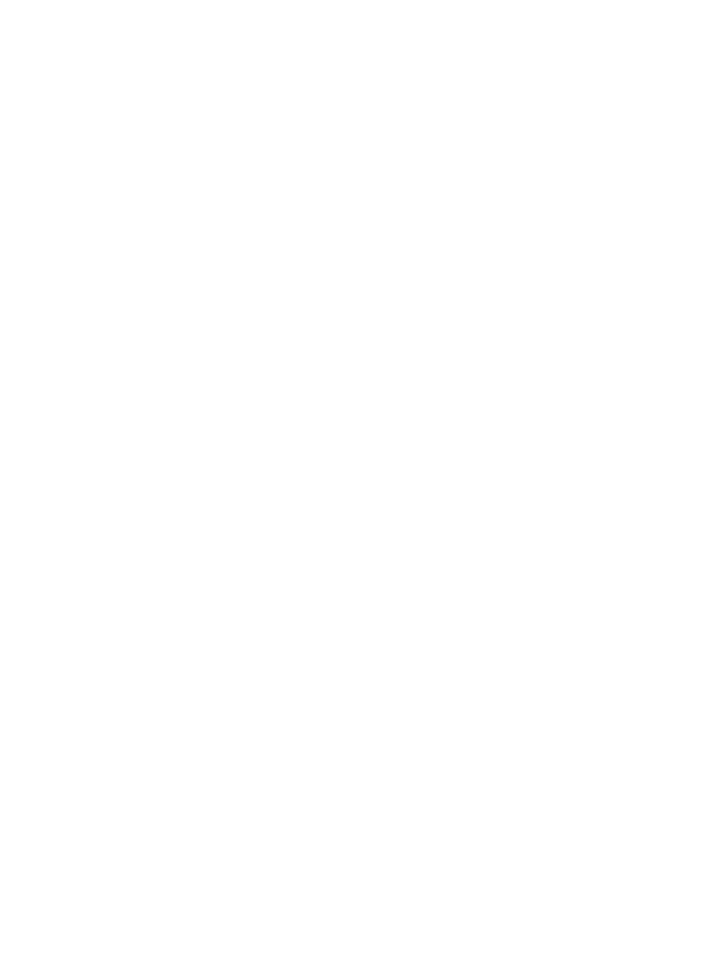
5