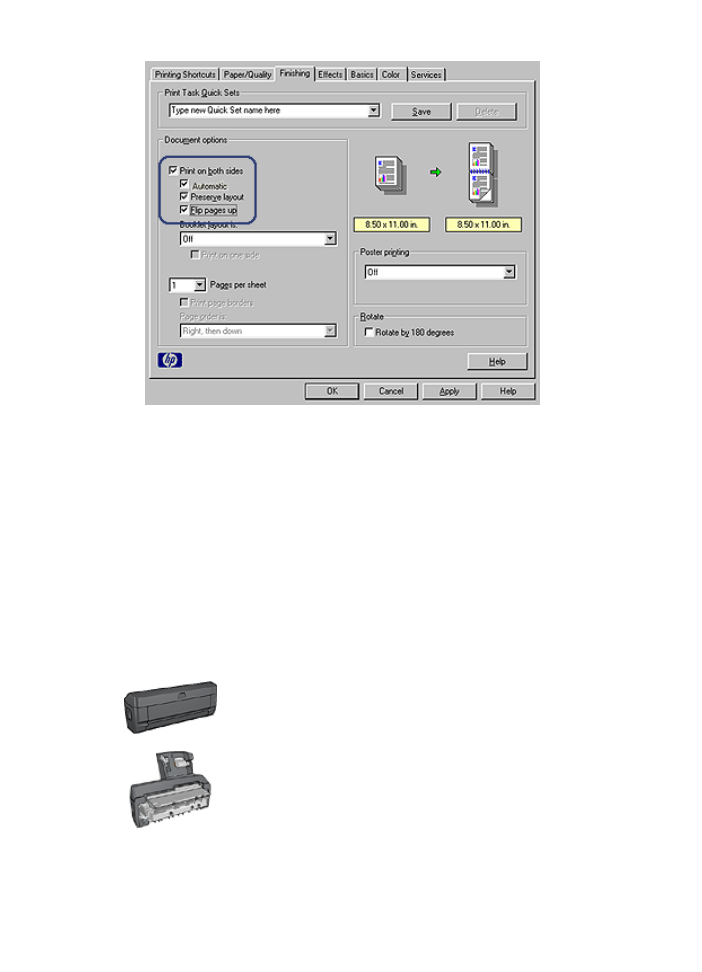
Print a booklet automatically
To print a booklet automatically, one of the following accessories must be attached to
the printer:
Automatic Two-Sided Printing Accessory
Auto Two-Sided Print Accessory with Small Paper Tray
The two-sided printing accessories only support certain paper types. For a list of
supported paper types, see the specifications for either the
Automatic Two-Sided Printing
Accessory
or the
Auto Two-Sided Print Accessory with Small Paper Tray
.
User's guide
155
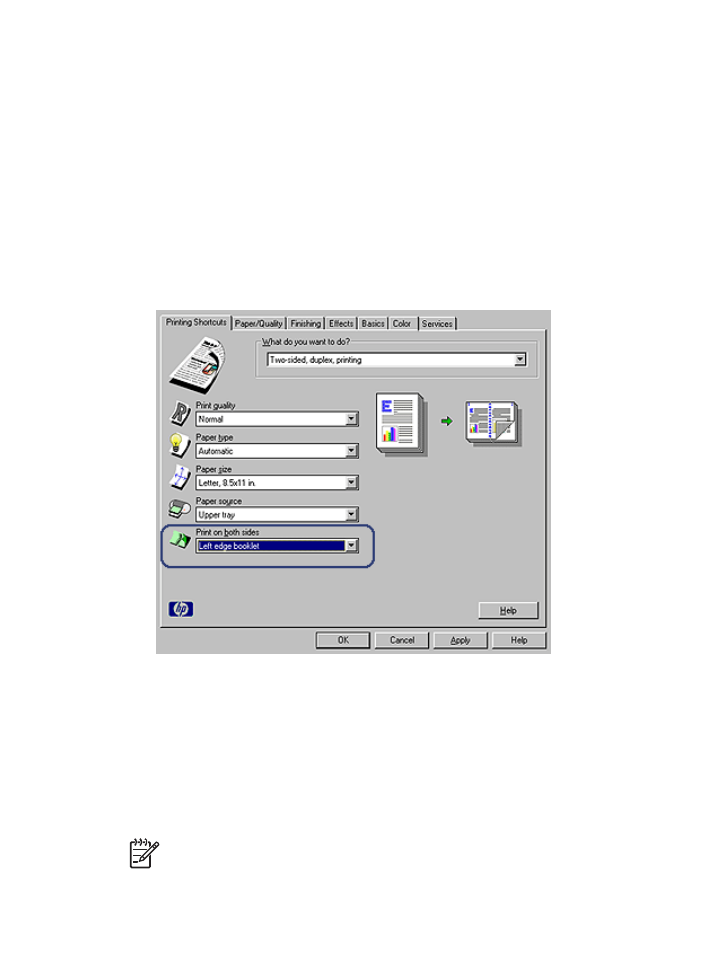
If a two-sided printing accessory is not attached to the printer or you are printing on an
unsupported paper type, use
manual two-sided printing
.
Guidelines
Do not exceed the In-tray capacity: 150 sheets.
Load paper in the printer paper tray, and then follow these steps to print a booklet
automatically:
1.
Open the
Printer Properties
dialog box.
2.
Click the
Printing Shortcuts
tab, and then select
Two-sided, duplex, printing
from
the drop-down list.
3.
From the
Print on both
sides drop-down list, select one of the following binding
options:
–
Left edge booklet
–
Right edge booklet
4.
Select any other print settings that you want, and then click
OK
.
After the first side of the page is printed, the printer pauses while the ink dries. When the
ink is dry, the paper is pulled back into the duplexer and the reverse side of the page is
printed.
Note
Do not remove the paper from the printer until both sides of the page have
been printed.
Chapter 12
156
HP Deskjet 6980 series