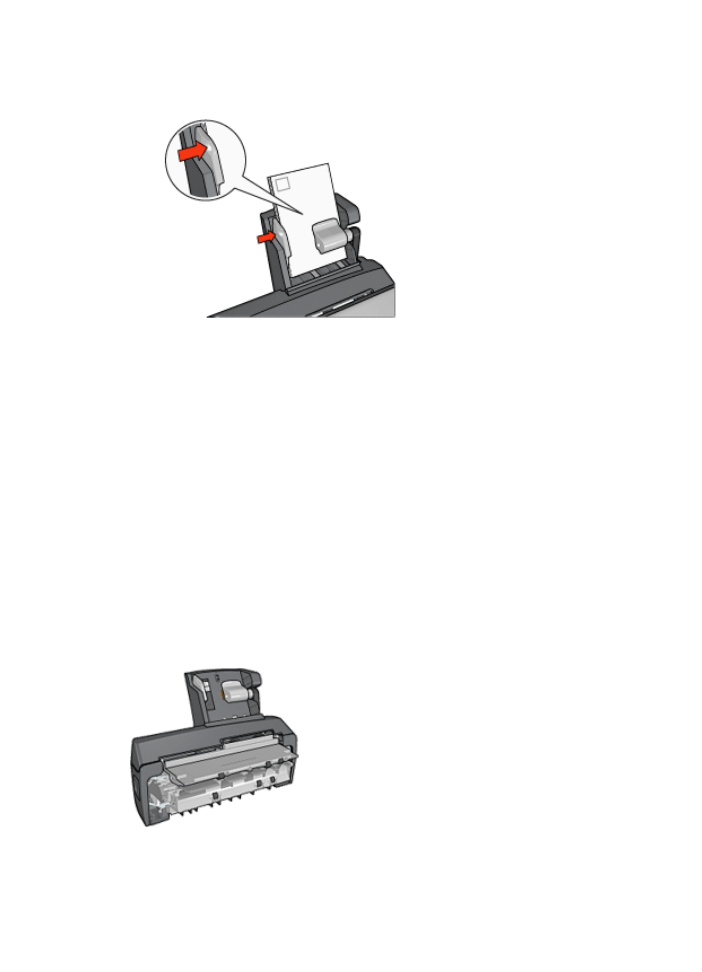
Use the Auto Two-Sided Print Accessory with Small Paper Tray when printing from
a digital camera
In order to use the Auto Two-Sided Print Accessory with Small Paper Tray when printing
directly from a digital camera, you might need to configure the printer to feed paper from
the accessory rather than the In tray.
Configure the printer to feed paper from the accessory
Follow these steps to configure the printer to feed paper from the accessory:
Chapter 12
168
HP Deskjet 6980 series
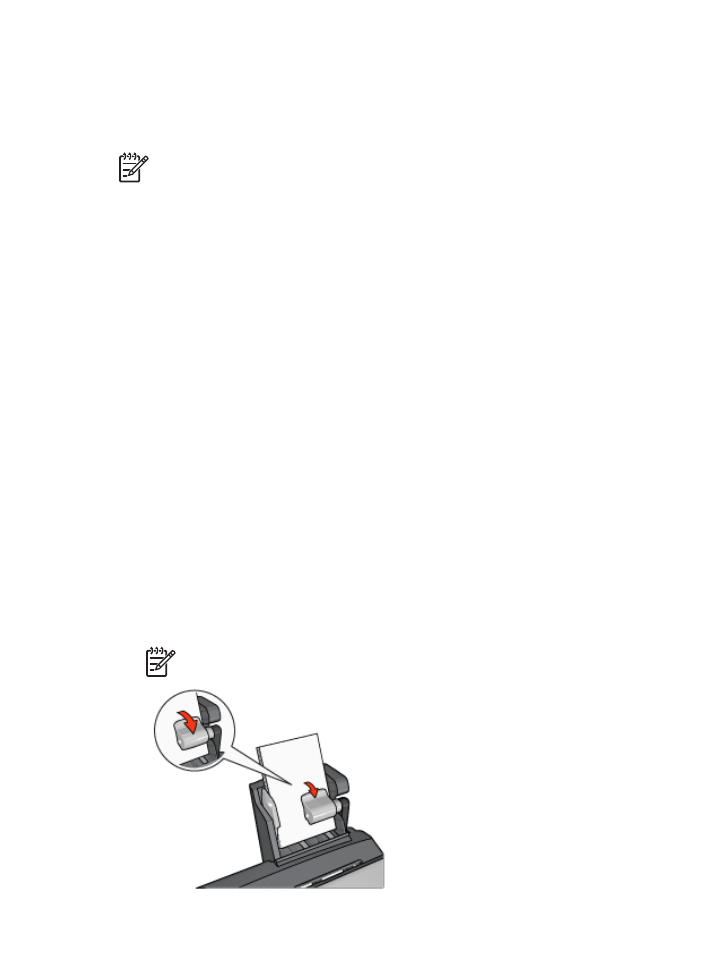
1.
Press and hold down the
Report Page
button.
2.
While holding down the
Report Page
button, press the
Cancel
button twice.
3.
Release the Report Page button.
After configuring the printer to feed paper from the accessory,
load the photo paper into
the accessory
and then follow the
PictBridge printing instructions
.
Note
The printer only needs to be configured to print PictBridge photos from the
Auto Two-Sided Print Accessory with Small Paper Tray once. After being
configured, the printer will attempt to print from the accessory until the printer is
configured to use the In tray for PictBridge photos.
Configure the printer to feed paper from the In tray
Follow these steps to configure the printer to feed paper from the In tray for PictBridge
photos:
1.
Press and hold down the
Report Page
button.
2.
While holding down the
Report Page
button, press the
Cancel
button twice, and
then press the
Resume
button once.
3.
Release the
Report Page
button.